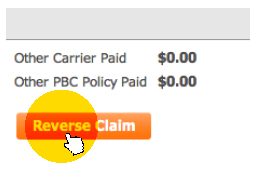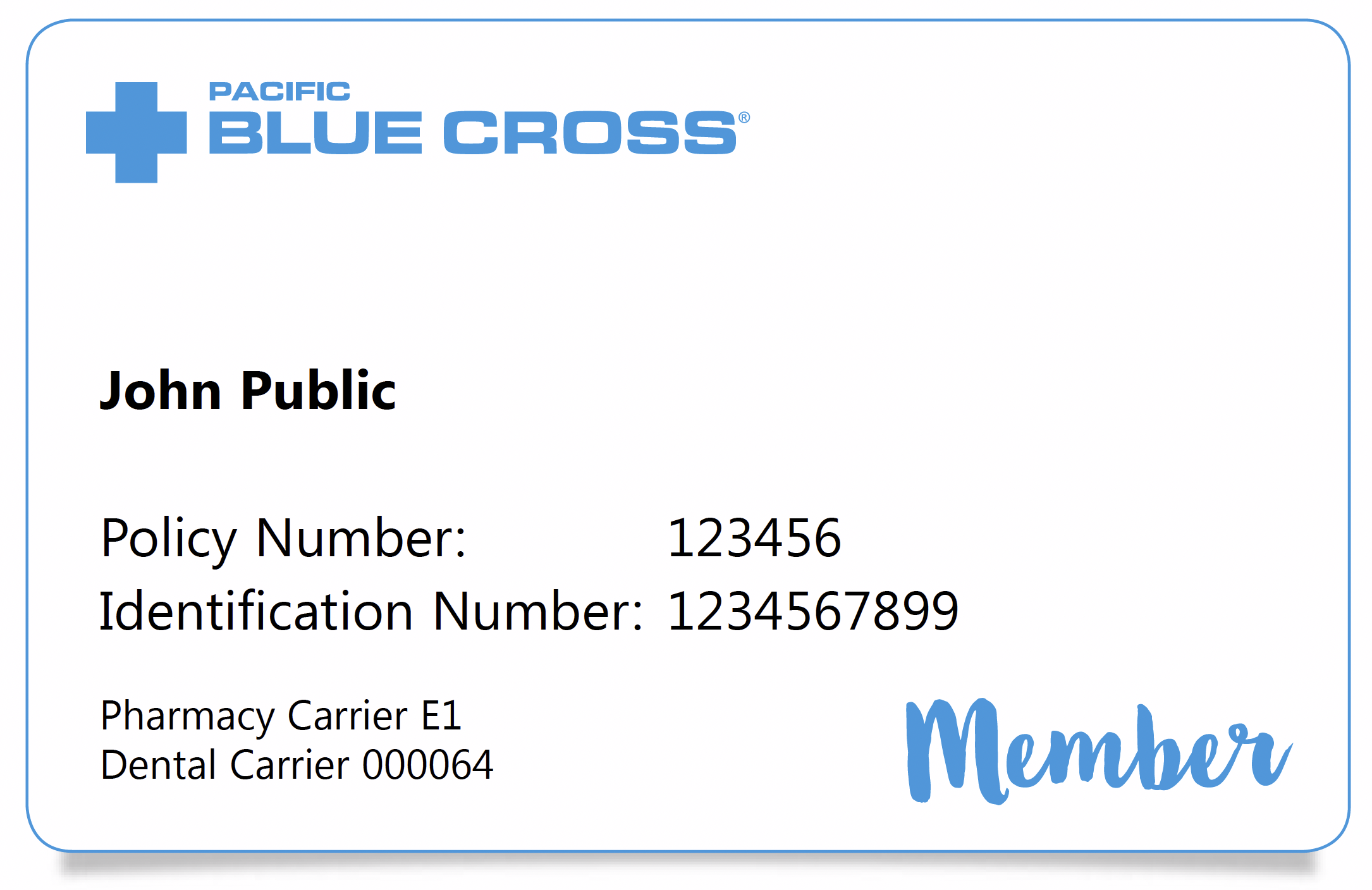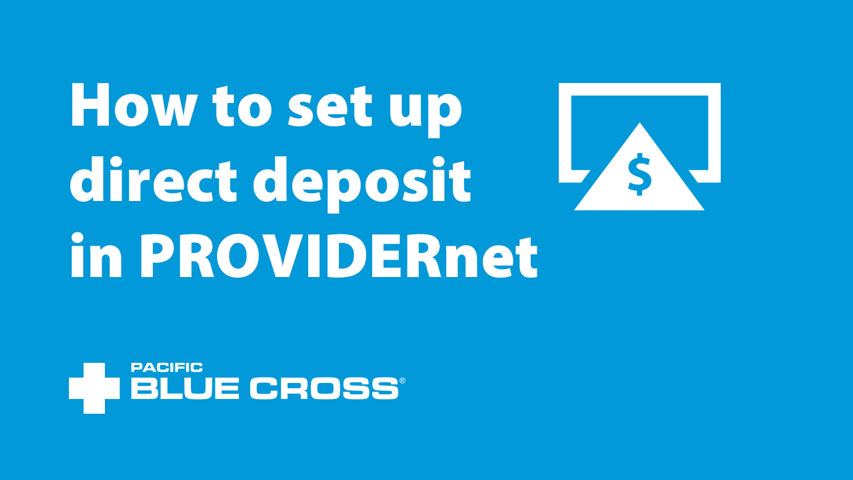PROVIDERnet Quick Start Guide
The PROVIDERnet Quick Start Guide provides easy steps for registration, setting up banking, submitting and reversing claims.
Register at providernet.ca*
Eligible practitioners
- Acupuncturists
- Chiropractors
- Massage therapists
- Naturopathic doctors
- Optical stores, Optometrists, Ophthalmologists
- Physiotherapists
- Podiatrists
- Psychologists
- Clinical Counselors**
**Registered Clinical Counselors must be a full active member of CCPA, BCACC, CPCA or ACCT.
Note: Practitioners must be registered with their regulatory
licensing body in BC.
Ensure you have this info prior to registering:
- Provider Office — legal business name, address, contact information, unique email address.
- Practitioner — provincial regulatory registration number, unique email address.
- Primary Administrator — contact information for the individual who sets up direct deposit, views claims statements and may be submitting claims on behalf of Practitioners for the Provider Office. This can be an office manager or front desk staff. Email addresses may be the same as the Provider Office email, but must be different than the Practitioner email.
- Banking information for the Provider Office.
Review
Pacific Blue Cross will review your information and approve or reject your registration.
Activate your account
Once approved, activation emails will be sent. Follow the instructions to set up your user account, challenge questions and password.
Set up banking*
The Primary Administrator must set up direct deposit before submitting the first claim. Navigate to the Account tab and click Direct Deposit.
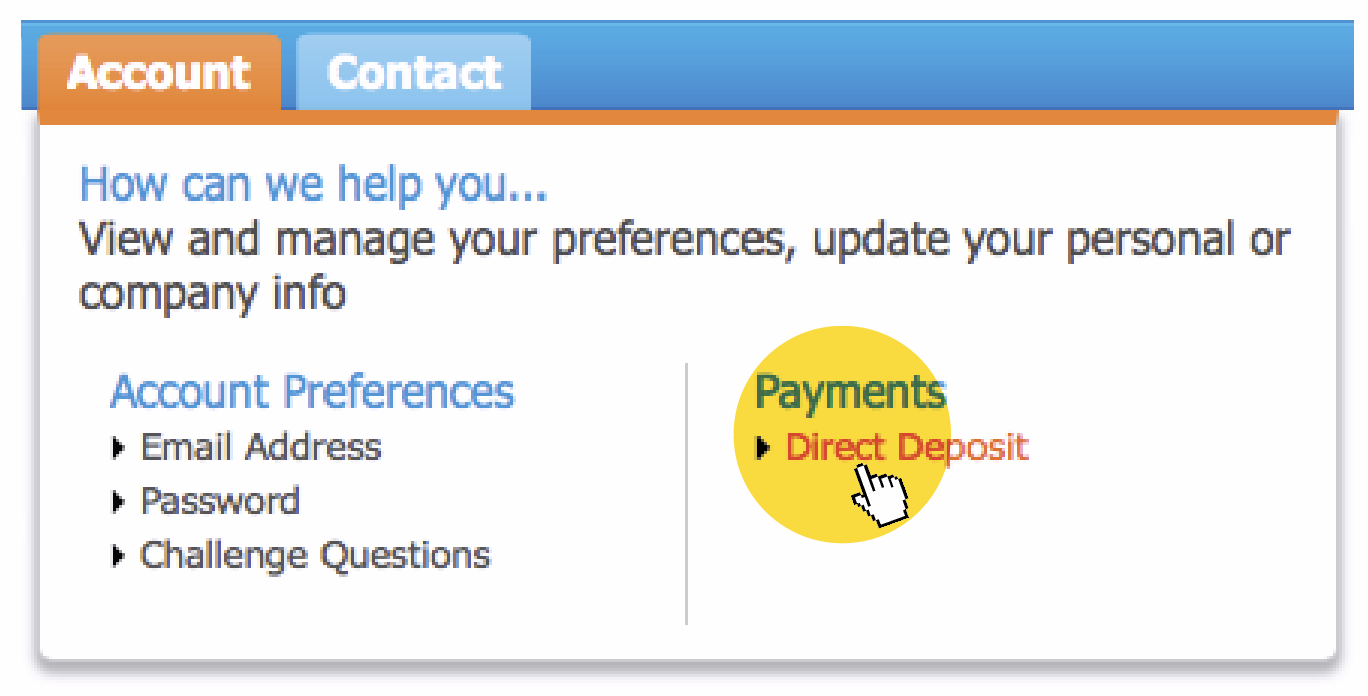
Ensure you have banking details:
• One bank account is required per Provider office.
* Repeat steps 1 and 2 for multiple Provider offices.
Submit a claim
Navigate to the Claims tab and click Submit a claim.
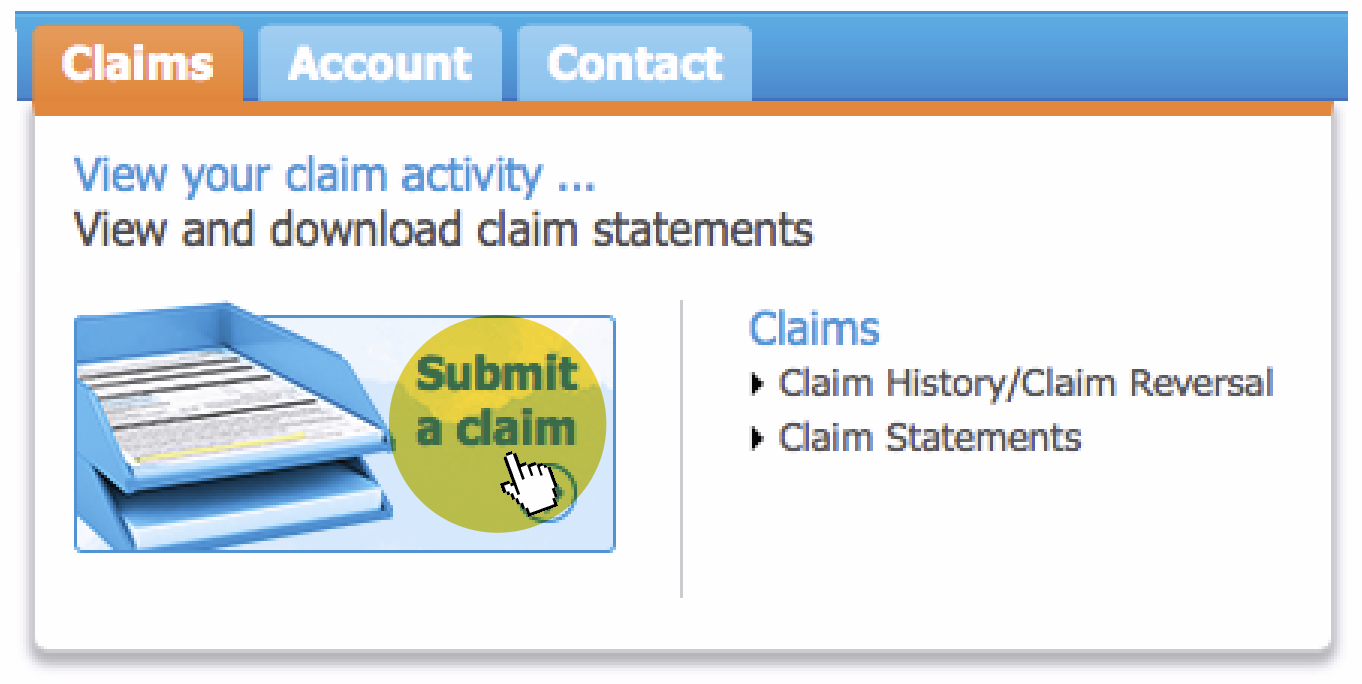
To check patient eligibility, submit a claim and then reverse it — see Step 4.
Reverse a claim
If you want to check eligibility for your patient or if you have made a mistake on your claim submission, you can reverse the claim.
Reverse claim
Navigate to the Claims tab and click Claim History/ Claim Reversal.
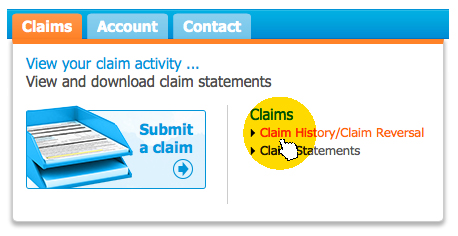
Search, View Details and Reverse Claim
Input your Search Criteria to locate the claim, click on the Details, then Reverse Claim.